Routine maintenance forms the backbone of the HVAC industry. We rely on this revenue during slow periods, and catching problems before they blow up keeps customers happy. Providing maintenance services also shows our customers our dedication to the work we do and that we stand behind our product and guarantee that things will always go right.
Of course, tracking of the paper trail for these contracts can become difficult, especially in a bustling office full of filing cabinets and workspaces that double as cup-holders.
Also, we should always keep in mind that service contracts are more than just signatures. They have expiration dates to manage, service periods to track and detail, warranty checks, and a billing cycle. That’s a lot of numbers, dates, and dollar signs to keep tabs on. With HVAC software, we can save the hassle of trying to track these things in folders, filing cabinets, and spreadsheets. The rest of this article will cover the way service agreements get handled in the award-winning HVAC software Smart Service.
Smart Service scheduling software ties directly to your QuickBooks company file and can track all of your service agreements in a dedicated module.
Service contracts have a fairly obvious starting point: the installation of the equipment. (If you have questions about equipment tracking in Smart Service, check out our article about it here). When we install a system for a customer, we have the opportunity to explain to our customers what the warranty will cover, and offer our services on a recurring basis for anything not covered. This is where Smart Service comes in. After installation, we can pull up a copy of our maintenance agreement and get a customer signature on the spot.
Now, back in the office, we can set up our service agreement based on the form we received from our field technician. We open the customer, go to the Service Agreement tab, and add a new agreement.
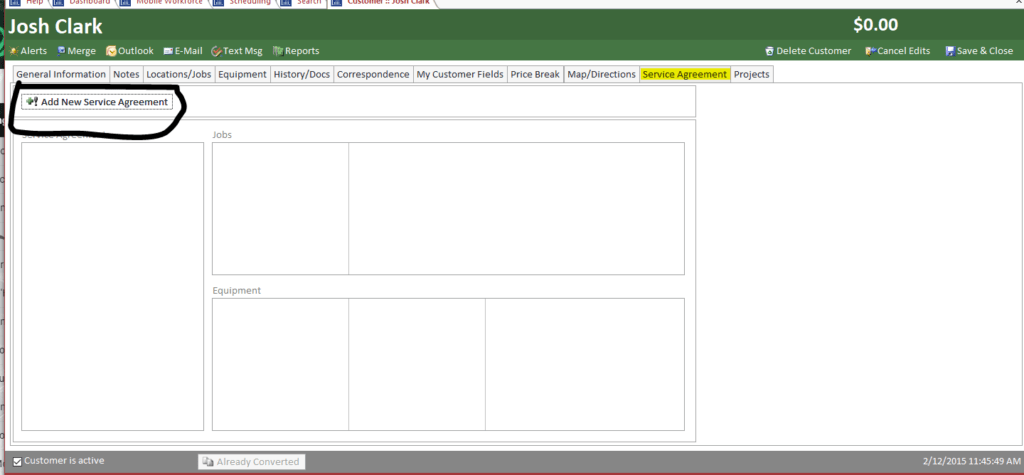
Once we’ve added the new agreement, we can set the terms of that agreement, including the length and the billing cycle. Once we determine that info, we’re ready to bill, and, more importantly, ready to schedule the job that will follow the terms of the agreement.
When we schedule the job in Smart Service, we can then set the recurrence pattern. If the customer has to miss a date, that’s not a problem! We can re-schedule that job with a simple drag and drop. When it's time to post the jobs from our maintenance plans, we'll select the “Do Not Post Jobs” option. This will move our PM job to the next scheduled date without creating an invoice. This will create a history record for the date, which allows us to keep track of our service history. (If you want to know more about service history, check out our dedicated post on the subject!)
When billing time rolls around, Smart Service makes things easy. When you open the Office screen, you'll find a Service Agreements link on the right side:
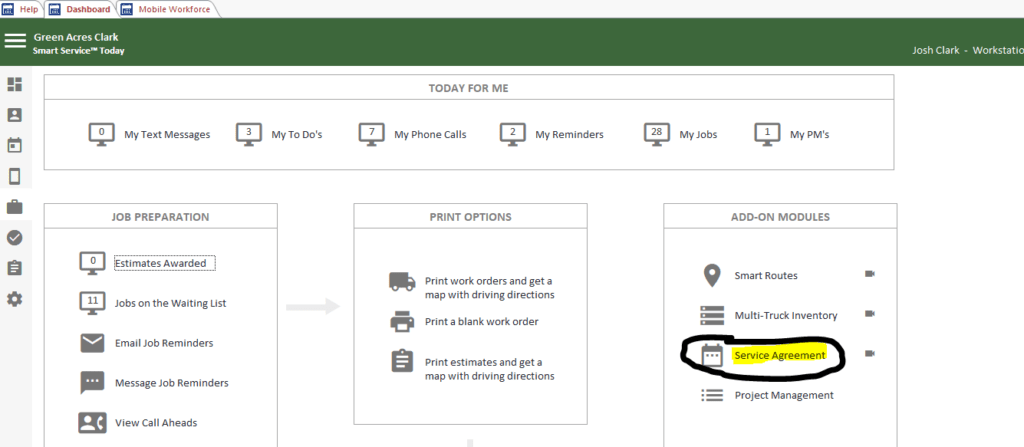
This will open up the Service Agreement screen:
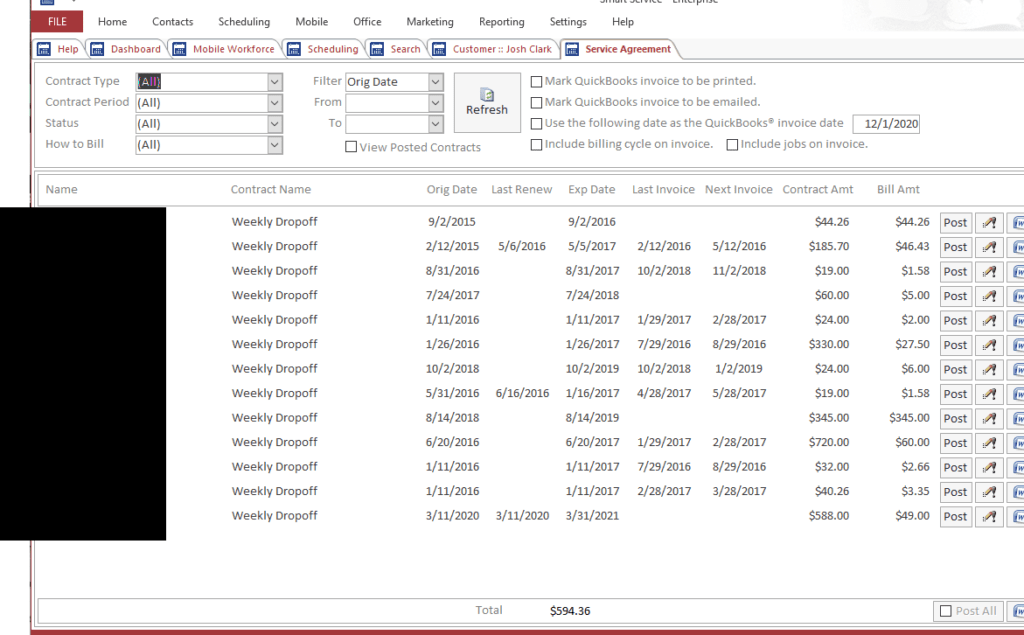
From here we can filter by Contract Type, Period, Status (Active, Pending Renewal, etc.) and by the Expiration date or by the last invoice date. Once we have the parameters we’re looking for selected, we will see our pared-down list. Now we can choose to post, which creates the invoice in QuickBooks to send to our customers.
As an agreement nears expiration, we can use this same screen to send a renewal form by hitting the mail button at the end of the row. When we receive a signed copy, we can save and update the expiry, and the cycle begins again.
Conclusion
When the slow season rolls around, it’s important to maintain some stream of revenue. The easiest way to do this? Contracted service routines. Managing those contracts can get tricky, but a program like Smart Service can help you keep your maintenance contracts in order. So, if you ever get tired of shuffling through filing cabinets and missing appointments, check out Smart Service and see what it can offer your business.





