Before the age of software, you had to simply rely on memory to reference the service history for any customer equipment that your company installed. Trying to recall how often you worked on an AC unit or how many years ago you installed it required a photographic memory or the outside chance you wrote the details down and dropped them in a filing cabinet. The limits of your memory often meant the difference between having a great rapport with your customer and no longer having a customer at all.
Traditionally, the easiest way to track the service history of a unit involved referencing the serial number. The issue with serial numbers is twofold: they sometimes can be very long (making them impossible to memorize), and technician handwriting can get so illegible you can't accurately determine what got written down.
Fortunately, modern businesses now have a better option: field service scheduling software with bar code scanning capabilities.
Field service management software like Smart Service can not only help you remember when you installed something, it can put that information (along with a complete service history) right in front of your nose before you even knock on your customer's door. With your customer’s service history at your fingertips, you have a better chance of knowing what to fix before you even have eyes on the unit. Getting to diagnosis quickly is key to efficient fixes, which leads to more return business.
How Bar Code Scanning Software Works
When installing a new product for a customer, technicians will simply add it to the customer's record as a piece of equipment. In the Smart Service mobile app, the tech simply needs to open the job, then tap Equipment. Tapping the + button in the upper right hand corner allows users to create a new equipment record.
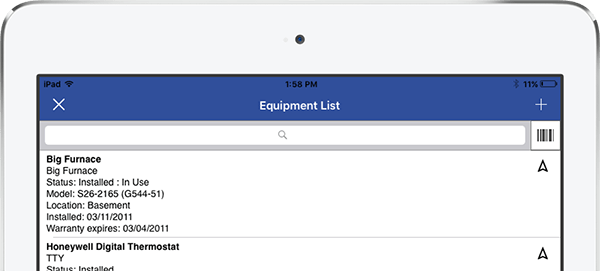
When building the equipment record, techs will name the equipment, then copy in the model and serial numbers into the model and serial fields. For equipment with barcodes, techs simply tap the bar code button, and position the viewfinder on the bar code.
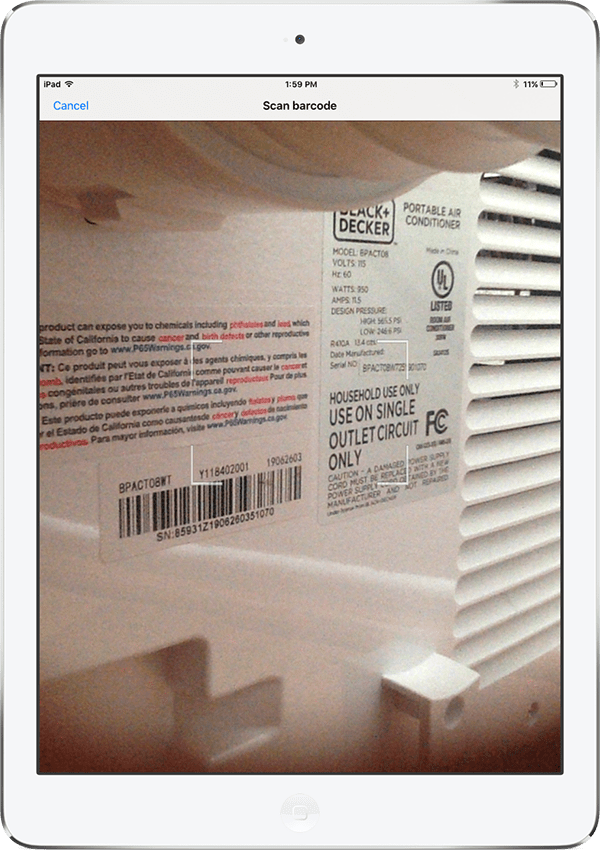
The scanner will find and add the model/serial numbers from the code instantly. After numerating the equipment, techs will populate the installation date, description, and any other details your company may need about the piece before moving onto the work order itself.
Adding service items for the installed equipment is a snap. In the Job Items section, techs just need to select Add equipment. This will pull up the entire equipment list for the customer.
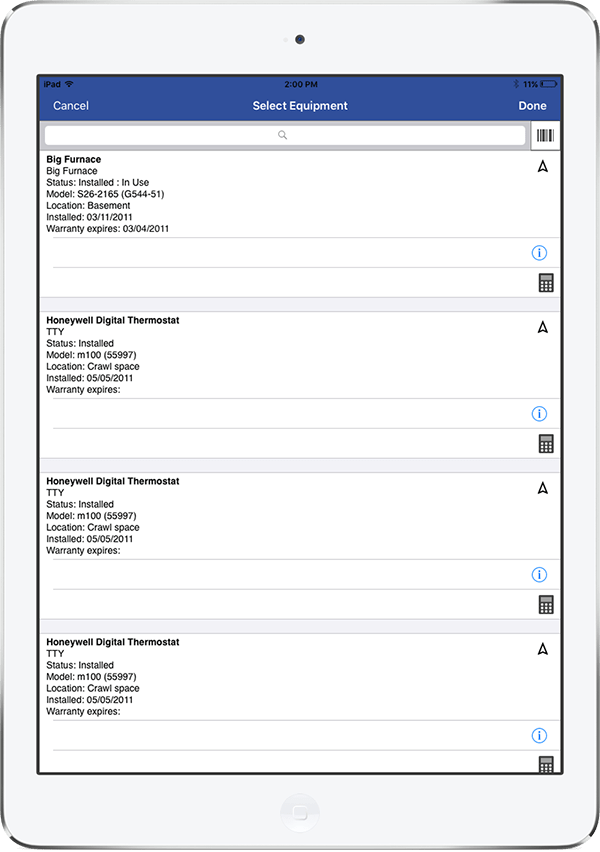
Here, we can use the bar code scanner again to scan the code for the piece we just added, then apply a service item. Hit Save and it will appear with pricing on the in-progress work order.
After finishing the job and posting the the work order to Quickbooks, Smart Service will update the service dates on the equipment, as well as apply that equipment to the history record it creates when posting. From here, users can view the service history of the customer, look in the equipment tab of the customer for reference, or create a report that we can filter by service date for serviced equipment.
Now, every time that customer calls with an issue with this equipment, we’ll not only know what we did the last time we were there, but what we did every time we went there. We can even find the history under the Customer and Job information heading. When we arrive at the job site, we can scan the bar code to perform a quick history search to find all the previous jobs that involved that piece of equipment. This gives us a quick rundown on relevant notes, items on the work order, pricing, dates, and times.
Adding the piece of equipment to a new work order is as simple as scanning the bar code in the new visit. When you don't have to rely on memory or ancient paper records, you can focus on the important stuff: fixing the issue and making your customer happy.
Maintaining this level of knowledge of your customers keeps them coming back. With bar code scanning for your equipment, Smart Service makes it easy to access and maintain the history of the work you've performed.





