request a demo
Smart Service Update 109 adds some handy quality-of-life features to the software, including the optional ability to prevent jobs from going to QuickBooks, timesheet changes, text message shortcuts, and more. The best place to see everything new? Our official update video:
Prevent Jobs From Going to QuickBooks
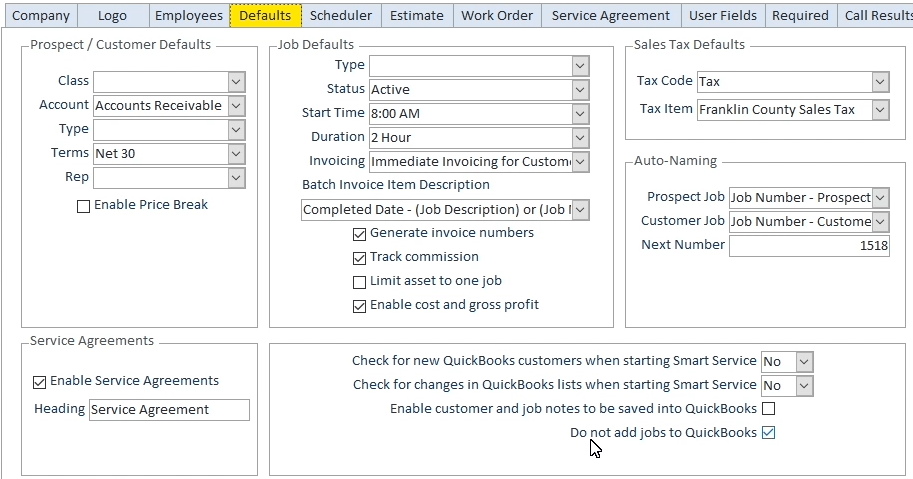
In Settings > Defaults, users now have the ability to check a new "Do not add jobs to QuickBooks" button that prevents newly created jobs from creating/displaying a record in QuickBooks while those new jobs are in progress. This saves space and eliminates clutter within QuickBooks. (Note that some QuickBooks-related functionality will be removed from Smart Service when this box is checked.)
Timesheet Changes
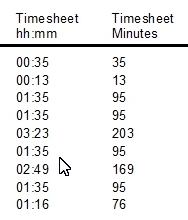
Timesheet reports can now display data in terms of hours and minutes (HH:MM) instead of just total minutes.

Additionally, users can now duplicate timesheet records. This is useful when tracking time for a crew, as users can duplicate the crew time record, changing the Employee field to apply to each individual member of that crew.
New Purchase Order Options

Smart Service users now have the ability to receive items with or without a bill.
Locations/Jobs Columns
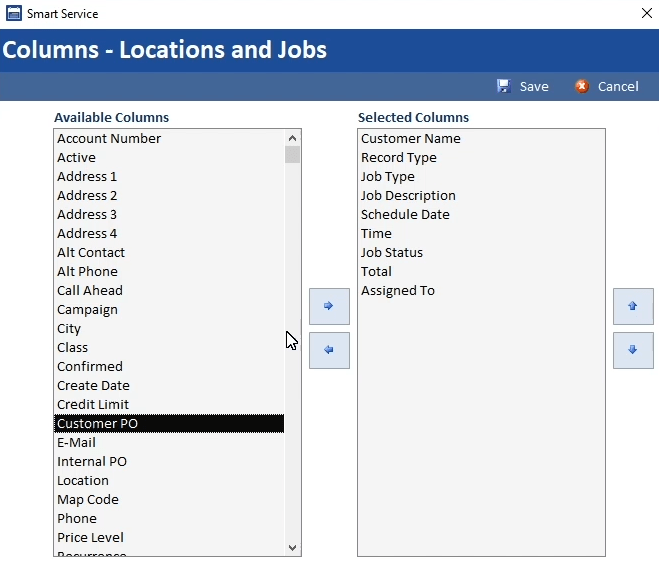
In the Locations/Jobs screen within a customer record, users can now choose the fields to display and hide, leading to a more honed-in user experience.
New Work Order Email Option
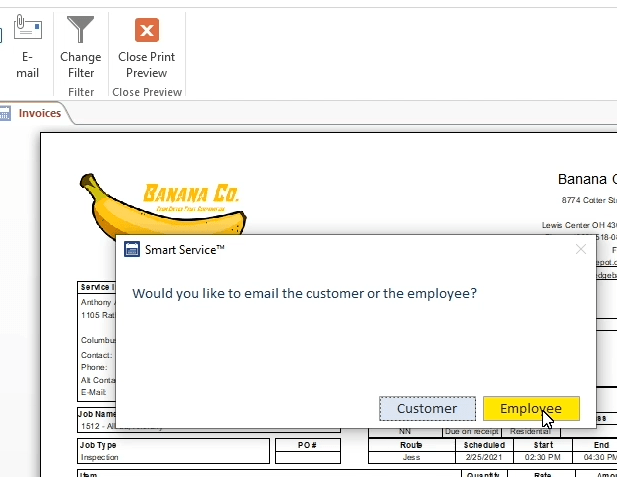
When using Outlook as your Smart Service-integrated email service, you can elect to send a work order to either the corresponding customer or employee.
Text Message Shortcuts
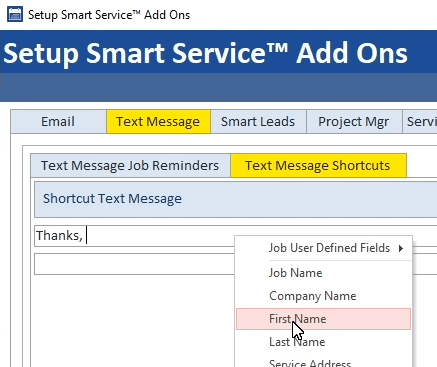
In the Settings > Company > Set up Smart Service Add-ons > Text Message > Text Message Shortcuts menu, you can set up templates for text messages (like a simple thank you note) to use in your customer correspondence. Now, you can augment those messages with merge fields (like {{First Name}}) that pull personalized, individual customer information.
Additional Resources
Click to view the complete 10.109 release notes.
Click to update Smart Service.





